PUBG Mobile Best Graphics Settings Guide for Max FPS

Pubg Mobile is the world’s most played battle royale on a mobile device. With its massive player base and engaging content, it has become the favorite of all mobile gamers.
But unfortunately, they have not yet spend proper time on optimizing Pubg mobile settings for performance and FPS. So many people face issues such as lag and low FPS in-game. For gaming and getting chicken dinners, FPS is the key. So here is a special Guide for Mobile gamers playing PUBG mobile.
Warning: Using automated tools to change graphics and textures is risky. Tencent and Pubg Mobile have been banning many players depending upon which tool they use. I don’t recommend using any apps or scripts.
Table of contents
PUBG Mobile Settings for Max Performance and Lag-Free Gameplay:
There are three types of settings you can change for PUBG mobile and get the best FPS and lag-free gameplay. The first one is device settings which mostly vary depending on the device you’re using. Second is the gameplay Settings in PUBG Mobile that are common to all devices. And the third is the graphics settings which need to be adjusted based on your phone/device and preferences.
1) Device settings
For android devices, I made a guide on how to make phones faster for gaming.
It covers all the general points so I will not explain those. But one thing is for sure. If your device has a game mode or a boost mode included by default, then make sure you use it. I cannot stress that enough. On some devices, it is called a performance mode. Make sure you enable this for playing PUBG Mobile.
The best solution for those who do not have game mode is to use this app — called Game mode. It is recommended by XDA and works pretty well.
Note: For those facing network issues and high ping go to your device Settings and Disable background Data. It will be available in your network settings. The location will vary depending on the device model.
2) Gameplay Settings
PUBG Mobile Basic Settings:

- Play emote: Disable
Unnecessary to the gameplay. Will save some processing power for faster gaming.
- 1st Person view: 103
Better gaming experience since you can see more and target enemies quickly.
The following settings can be disabled to save some more processing power and RAM.

- Allow others to see your Results: Disable
- Show Outfit: Disable
- Show Royal Pass Information: Disable
- Airplane Finish: Disable
- Spawn Island Broadcast: Disable
- Show Your Companion (TPP/FPP): Disable
PUBG Mobile Vehicle Settings:

- Music: Disable
This saves processing power. It also lets you hear things properly when you are in a vehicle. That’s an instant gameplay advantage!
PUBG Mobile Pick Up Settings:
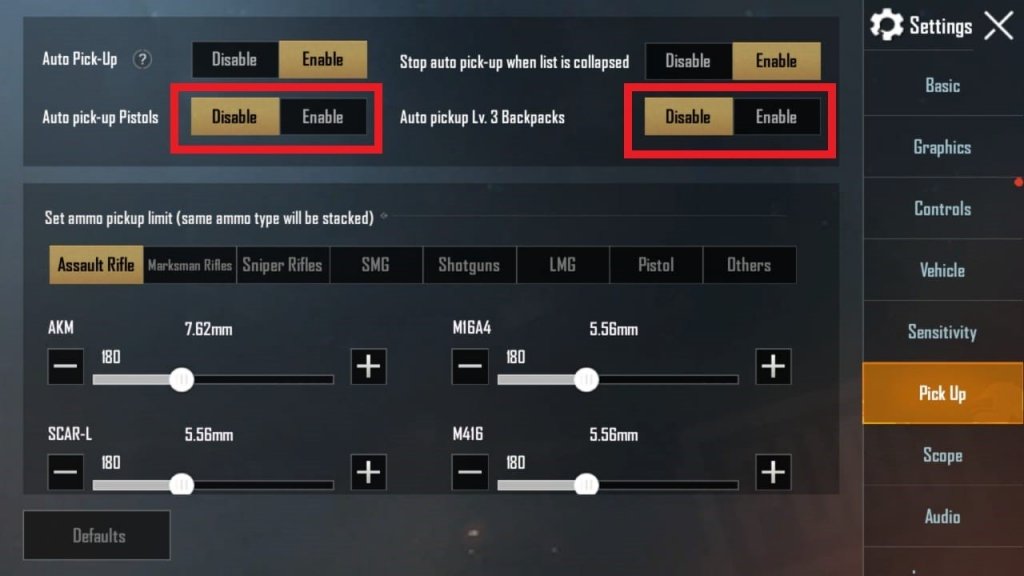
Disabling the following auto pick up settings will boost performance and FPS.
Auto pick up Pistols: Disable
Auto pick up LVL 3 Bags: Disable
PUBG Mobile Audio Settings:

Music: Disable
SFX Quality: High or Ultra.
Go with the Highest setting you can select for your device. Has a huge advantage in gameplay and spotting hidden enemies.
PUBG Mobile Downloads

Resource packs: DO NOT download them.
These packs will only harm your device and PUBG experience unless you have a gaming phone. These will not only increase the game’s size but also make your game lag by adding special effects and textures. For smooth gaming Avoid these Pubg Mobile Resource Packs.
Maps: Download only those that you play.
Many unnecessary maps can increase the load on your device. It’s better to keep your game size small and light. So that it can load quickly and require less RAM. There are many TDM and Classic Maps, along with other maps. Do not download the ones you don’t intend to play.
PUBG Mobile Graphics Settings
There are many Pubg mobile settings. I will show you how to set each one of them. Step-by-Step.

- Graphics: Smooth
Smooth is the best setting for almost all devices. You will experience the “smoothness” in terms of gameplay. The quality will be slightly low, but you won’t notice it. Unless you suddenly switched from High to Low.
- Frame Rate (FPS): Extreme
High or Extreme. Whatever your device can select go for it. Higher FPS means smoother gameplay. You will get Significant advantages in a gunfight. While Rushing, you will go faster, and you will spot enemies more quickly.
- Style: Colorful
This is the best color setting since you can spot enemies easily. It is difficult for them to hide. If you do not like the colored PUBG Mobile experience, switch to Classic, which is the default. That is also a good choice. I, however, prefer Colorful.
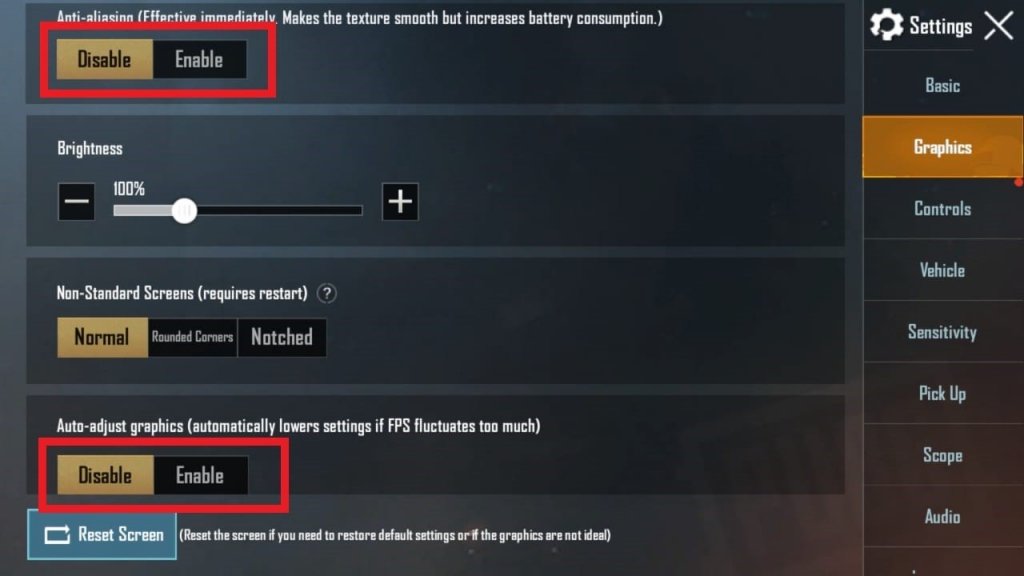
- Anti-aliasing: Disable
Not required and takes a lot of processing power and graphics memory. Not something we can afford unless you have a gaming phone.
- Auto-adjust graphics: Disabled
Disable this setting. If your graphics change during a game. You will suffer lag. My recommendation is to turn it off.
I hope this guide has helped you find the right graphics settings for PUBG Mobile. The settings need to be adjusted according to your requirements and preferences. I hope this has been informative for you.
And I thank you for reading. Do share with fellow gamers. Happy Gaming!
See you in-game!



6 Comments
I think there frame setting is be like smooth low and classic there is no lag in this setting please try and than please say me
FPS matters for competitive gaming. The same applies when you want more easy kills. You can set the settings to low but then your FPS is capped. Higher FPS allows you to spot enemies faster and hit them more accurately. Low FPS results in missed shots since the screen frames change slower slowly (low fps). Technically speaking you need the same FPS and your screen refresh rate. So 60hz display needs 60fps and so on. Especially for online games.
Thanks.It helped
PUBG in a21s graphic max?
Depends which a21 kindly provide specs of your device
I need aimbot and aimlock