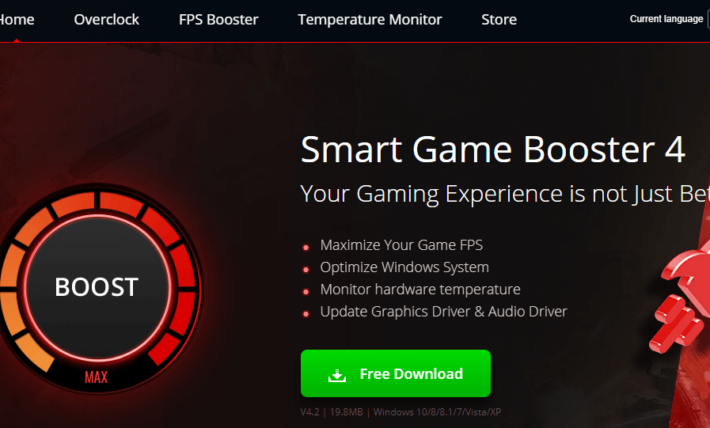PUBG Mobile Lite Settings Guide for Max FPS and Performance

PUBG Mobile Lite is the lightweight version of the world’s most-played battle royale on mobile devices. This game was made especially for low-end devices. Unfortunately, even Pubg mobile lite is not optimized with the best settings for performance to the extent that it can be played on any device. In spite of being a lightweight game, so many people face issues such as lag and low FPS in-game.
So here is a unique graphics settings guide for mobile gamers playing PUBG Mobile Lite on their low-end devices.
Warning: Using automated tools to change graphics and textures is risky. Tencent and Pubg Mobile have been banning many players depending on which tool they use. I don’t recommend using any apps or scripts.
Table of contents
PUBG Mobile Lite Settings for Max Performance and Lag-Free Gameplay:
There are three types of settings you can change for PUBG Mobile Lite and get the best FPS and lag-free gameplay. The first one is Device settings which mostly vary depending on your device. The second one is Gameplay settings in PUBG Mobile Lite that are common to all devices. And the third is Graphics settings which need to be adjusted based on your phone/device and personal gaming preferences.
1) Device Settings
For android devices, I have made a guide for making phones faster for gaming.
If your device has a game mode or a boost mode included by default, then make sure you enable it. All the latest devices have it included by default. I cannot stress that enough. On some devices, it is called a performance mode. It will help you get an extra edge in PUBG Mobile Lite.
The best solution for those who do not have game mode is to use this app — called Game mode. It is recommended by XDA and works pretty well.
Note: For those facing network issues and high ping go to your device Settings and Disable background Data. It will be available in your network settings. The location will vary depending on the device model.
2) Gameplay Settings
PUBG Mobile Lite Basic Settings:
Disable the following settings in the basic settings section:

- Show Winner Pass Information: Disable
- Airplane Finish Opt-in: Disable
PUBG Mobile Lite Auto Pick Up Settings:

Disabling the following auto pick up settings will boost performance and FPS. PUBG Mobile Lite needs all the performance and processing power you can give it.
Auto pick up Pistols: Disable
Auto pick up LVL 3 Bags: Disable
PUBG Mobile Lite Audio Settings:
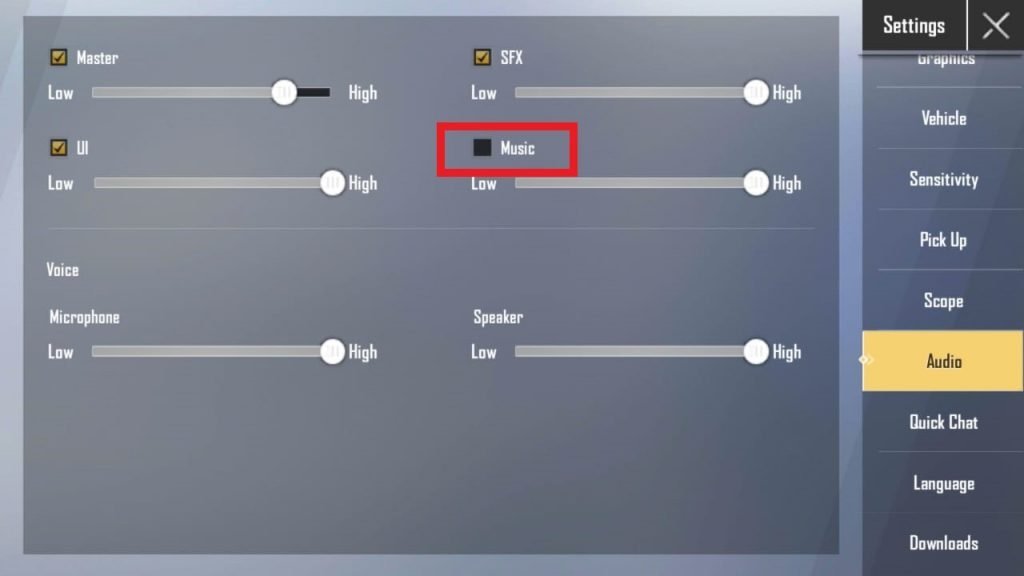
Music: Disable
Disabling music will save power and battery life.
PUBG Mobile Lite Downloads
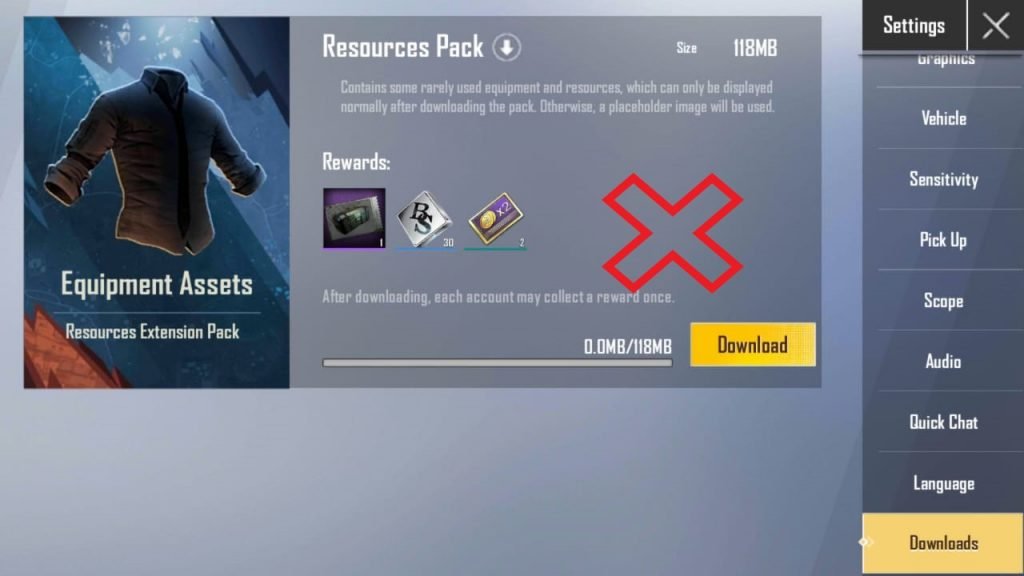
Resource packs: DO NOT download them.
These packs will only harm your device and PUBG Mobile lite experience unless you have a gaming phone. These will not only increase the game’s size but also make your game lag by adding special effects and textures. For Smooth gaming, avoid these Resource Packs.
Maps: Download only the games that you play.
There are many unnecessary maps that can increase the load on your device. It’s better to keep your game size small and light so that it can load quickly and require less ram while running. There are many TDM and Classic Maps, along with other maps. Do not download the ones you don’t intend to play.
PUBG Mobile Lite Graphics Settings
There are many graphics settings. I will show you how to set each one of them. You can also set it according to the image below:

Graphics: Smooth
Smooth is the best setting for almost all devices. You will experience the best smoothness in terms of gameplay. The quality will slightly drop, but you won’t notice it that much unless yous suddenly switched from High to Low.
Frame Rate (FPS): Extreme
High or Extreme. Whatever your device can select go for it. Higher FPS means smoother gameplay. You will get significant advantages in a gunfight. While rushing, you will go faster, and you will spot enemies quickly.
Style: Colorful
this is the best color setting. With it, you can spot enemies easily and it will be difficult for them to hide. If you do not like the colored PUBG Mobile Lite experience, switch to Classic, which is the default. That is also a good choice. I, however, prefer Colorful.
Anti-aliasing: Disable
This is not required and takes a lot of processing power and graphics memory. Not something we can afford unless you have a gaming phone.
I hope you were able to fix the lag in PUBG Mobile Lite. I hope this guide has been informative for you.
And I thank you for reading!
Remember to share this with fellow gamers. Happy gaming…
See you in-game!