Mumu Emulator best settings & Performance Optimization for Gaming

Mumu is one of the newest android emulators for gaming out there. It is owned by Netease Inc. This emulator is especially good if you are playing NetEase made games. Especially since the rise of mobile games like PUBG and Call of duty Mobile gaming on emulators has become the popular choice for PC gamers who love mobile games. So here is a guide for performance optimization for Mumu Emulator for gaming.
Table of contents
So you can change the Mumu Engine settings and the Interface Settings for better performance in gaming.
Mumu Advanced settings

Graphics Rendering Mode = DirectX OR OpenGL
This setting depends on the game you are playing and your GPU. If you have one of the latest GPUs, then use DirectX. With older systems and GPUs, OpenGL works like magic. So use OpenGl if you have an old system or an old laptop.
I recommend testing the FPS for the game you are playing. Some games run better in OpenGL while some run better in DirectX. So it is best to test each game.
Performance: Custom
CPU Cores
Select the number of CPU cores you have. The number of actual CPU cores. The QUAD core CPU has four cores; Dual core CPU has two etc.
So make sure to use the maximum number of cores you can use.
Memory
Use all the RAM you have for Mumu Emulator. Emulators require a lot of RAM, and thus it is recommended that you give 4GB Ram for Mumu for gaming. Generally, all the systems in the market now have 4GB ram, so I don’t think it will be a problem.
Make sure to restart Mumu Emulator to save Changes.
Accelerate: enabled
Use this if you have a newer GPU, that too a dedicated one. This setting is recommended for systems with dedicated GPU. You will get a good FPS boost in Mumu and thus get a better gaming performance overall for all games.
Interface Settings for Mumu Emulator

Resolution: Your monitor Resolution
Go with the large resolution. It is the most recommended for Mumu emulator for gaming. The game runs smoother and cleaner when compared to other emulators for gaming.
FPS: 60
60 FPS is the best for most games. You can enjoy truly lag-free gaming and have a great gameplay experience when playing on 60 FPS.
You can also enable the show fps option so that you can keep track of fps while gaming on mumu emulator. This can help you check that your performance optimization for mumu emulator is actually working as expected.
Optimizing Mumu settings On WINDOWS 10.
- Process Priority: High
When you start Mumu do the following:
- Press Alt+Tab.
- Go to the desktop.
- Start Task Manager.
- Find the Process related to Mumu
- Set Its Priority as HIGH.
The image below shows how you can do it:

- Allocated Virtual Memory: Double your actual RAM
Your virtual memory should be double your actual RAM. This memory is used when the system runs out of ram, so the more you have, the better.
This setting is hidden inside system settings.
Go to control panel>System and security.
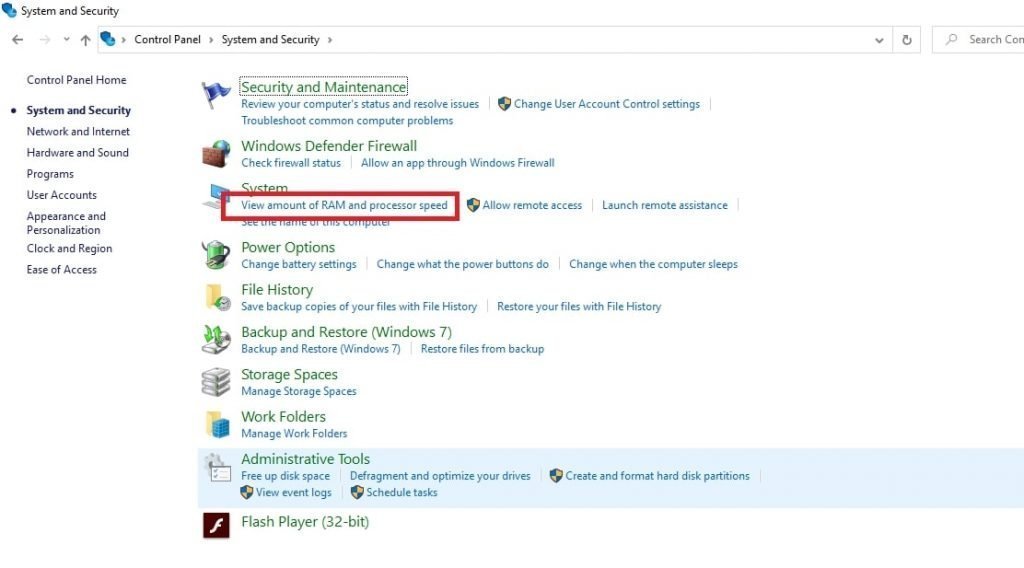
System>advanced system settings>
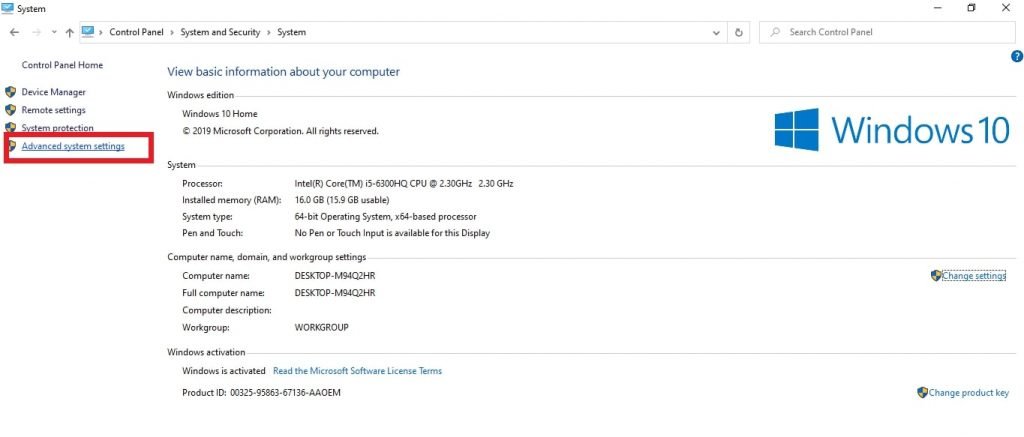
Performance settings>
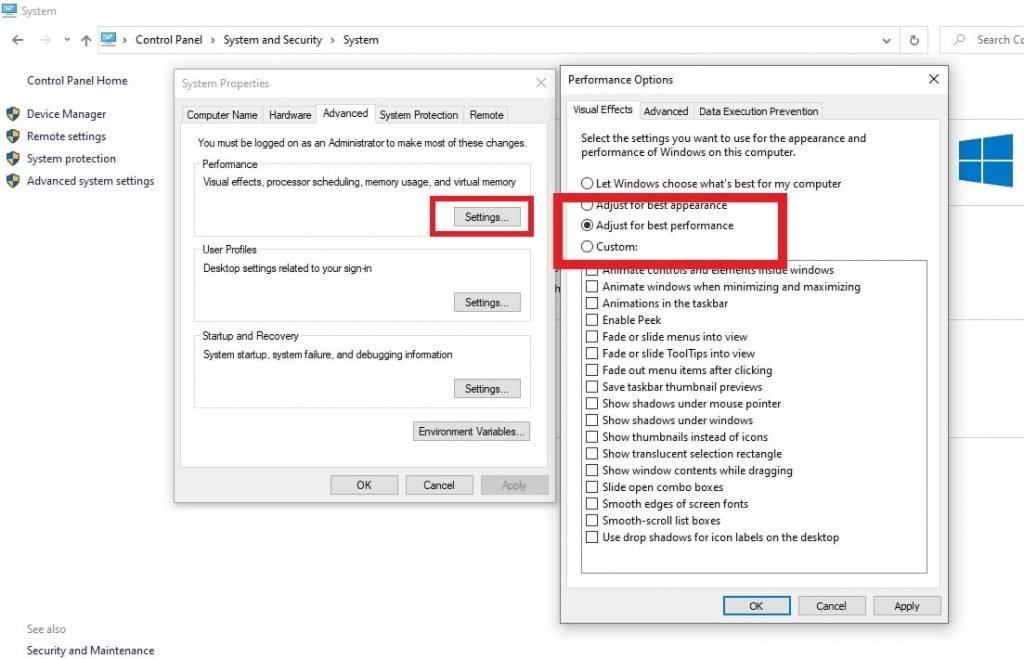
Advanced>
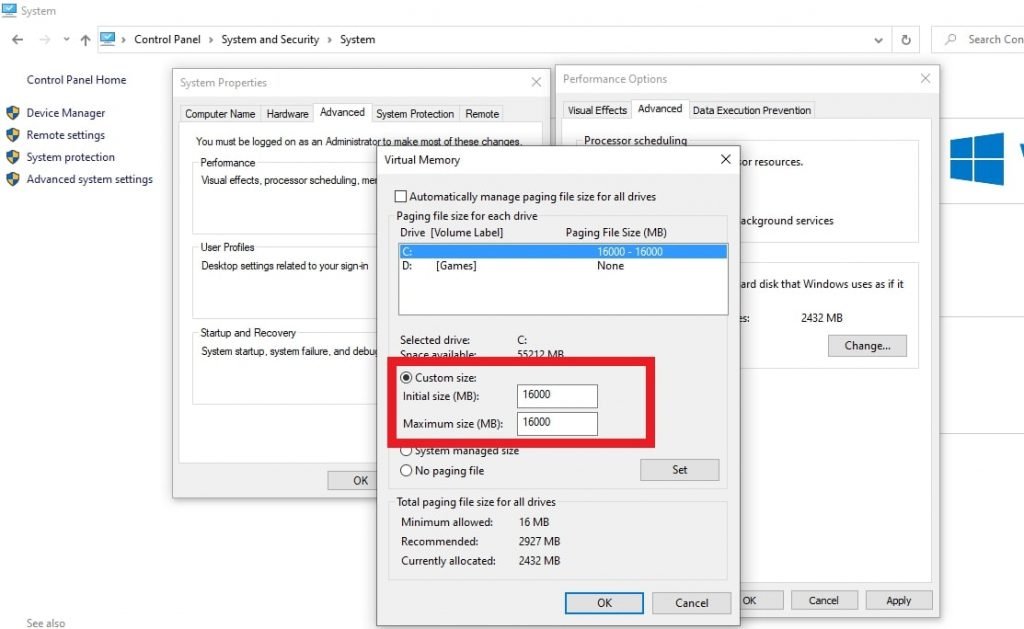
Virtual memory.
Set it as double your actual ram. Mine is 8GB Ram, so I used 16000mb(16gb)
I have also made an in-depth guide for windows performance optimization for gaming. Kindly use that to improve your gaming performance even further.
I hope you liked this Mumu Gaming Optimization Guide. Kindly share and support the website. If you have any suggestions for the Mumu Gaming Settings, do mention them in the comment section. See you in-game.
Related Posts:
Gameloop Optimization Guide for gaming
Bluestacks Optimization Guide for gaming
LD Player Optimization Guide for gaming


