LD Player Performance Settings and Optimization Guide

LD player is the most used android Emulator in the world. Due to its ease of use and reliable performance, it has taken the crown for being the best Android Emulator.
So, by popular demand, we have decided to make a guide to increase performance on LD Player for games such as PUBG Mobile.
Seeing that many of our readers are avid fans of PUBG Mobile check out this LD Player Settings guide for Max Performance in games.
LD Player Performance and Optimization Settings
There are three types of settings you can change:
- LD Player Settings
- System Settings
- PUBG Mobile Settings
LD Player Settings
Advanced Settings

Resolution: Same as your Monitor Resolution
For the best LD Player performance and gameplay experience, set your resolution the same as your monitor resolution. Otherwise, you will experience a blurry gameplay experience on LD Player.
CPU: Same as your CPU Cores
Set it the same as your CPU Cores so that you can get the best performance. You should not be using other apps while using LD Player as it will degrade the performance of the LD player.
RAM: Same as your Computer’s RAM
Give LD Player all the RAM you have! Running games like PUBG need a lot of RAM. Even after using my PUBG Mobile Optizmation guide I recommend giving it at least 4GB of RAM for smooth gameplay.
Disk Management
Make sure you give it enough space for running the game. I recommend 16GB as a good standard if you are going to play more than two games. 10GB is fine if you are playing only one Game.
Properties Settings
Set Mobile Model For High Performance: According to Your Game
This has some presets which can help LD Player increase performance for some games such as PUBG Mobile. There are more games supported as well, such as Black Desert and Arena of Valor.

Game Settings
It depends on the game. Some games like PUBG are given extra support. For PUBG Mobile you choose the Game Resolution. Make sure you select the same as your screen resolution for increase performance on LD Player. Check the settings below:
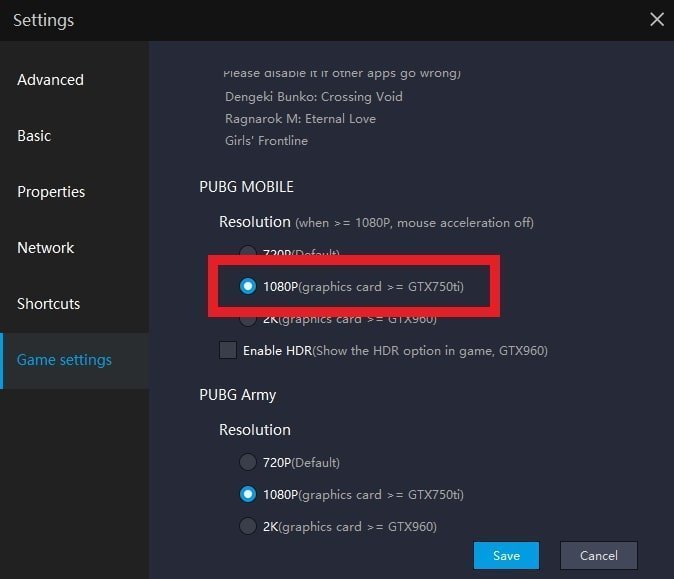
LD Player Hidden Settings
There are some hidden settings under the left side panel of the LD Player. The Icon is as shown below:

Click on this and open the Multi LD Player Settings.
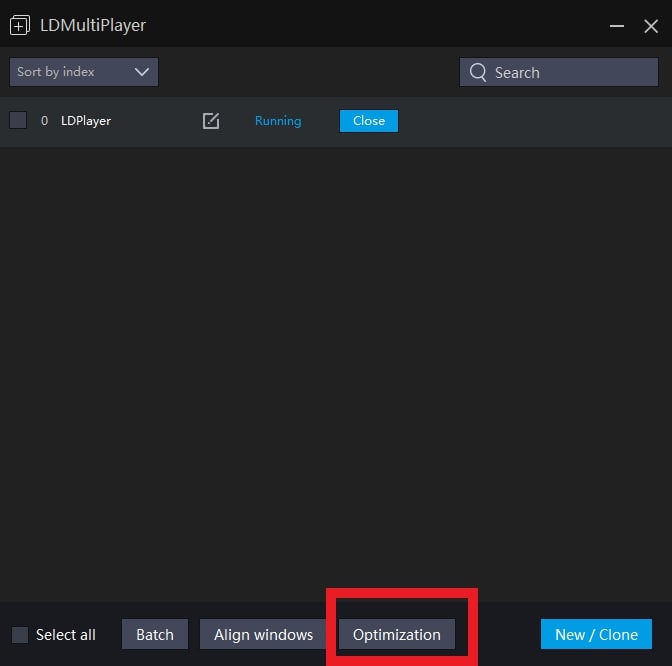
Select optimization, as shown above:
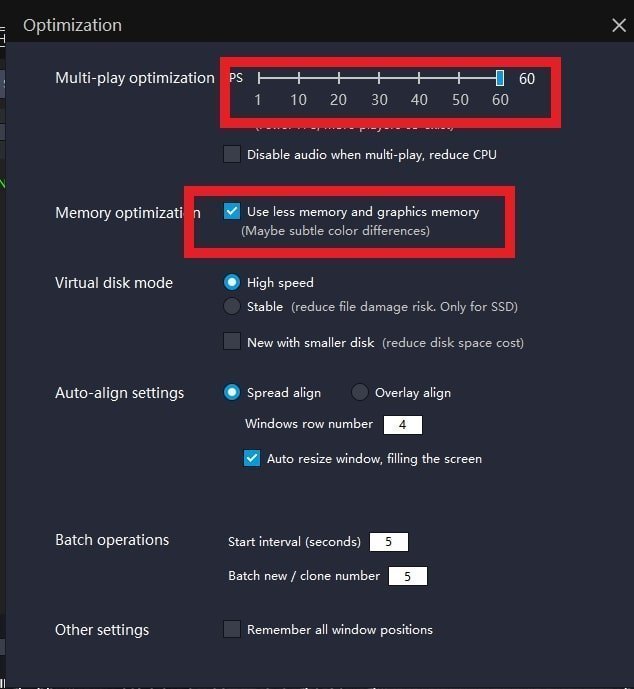
Multiplay Optimization: Set it to 60
Limits FPS. Setting it to 60 will give an excellent lag-free gameplay experience on LD Player.
Memory Optimization: Turn it on
This will make sure that games use less of your graphics memory and thus for low-end systems, it gives a good performance boost. I recommend this for all games that have fast gameplay.
System Settings
- Process Priority: High
When you start a Game in LD Player do the following:
- Press Alt+Tab.
- Go to the desktop.
- Start Task Manager.
- Find the Process LDboxheadless.exe
- Set Its Priority as HIGH.
The image below shows how you can do it:
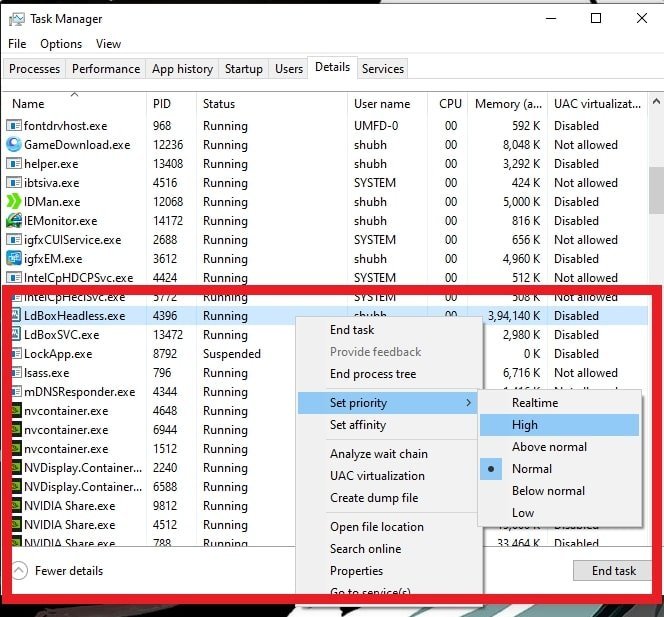
- Allocated Virtual Memory: Double your actual RAM
Your virtual memory should be double your actual RAM. This memory is used when the system runs out of RAM, so the more you have, the better.
This setting is hidden inside system settings.
Go to control panel>System and security.
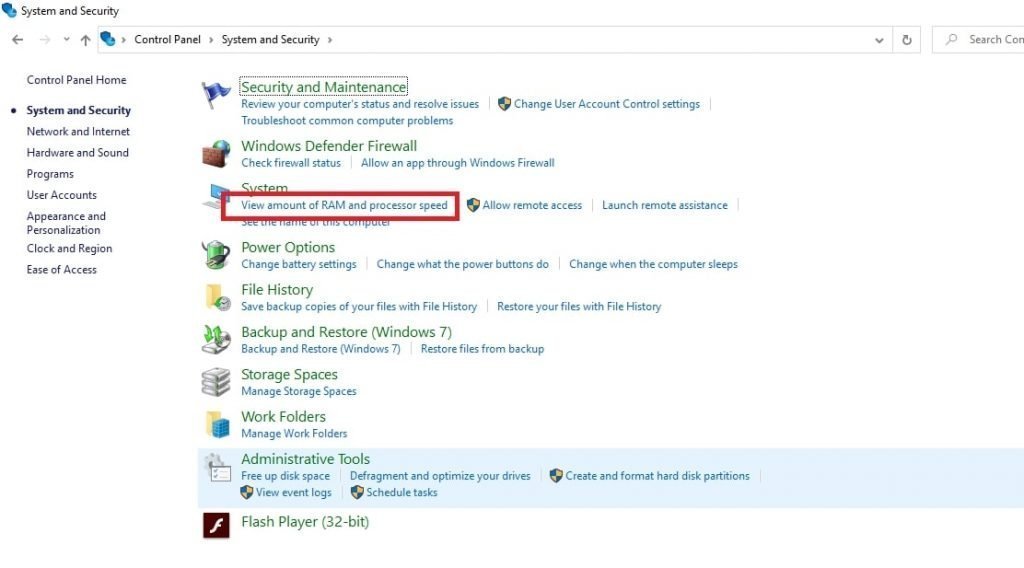
System>advanced system settings>
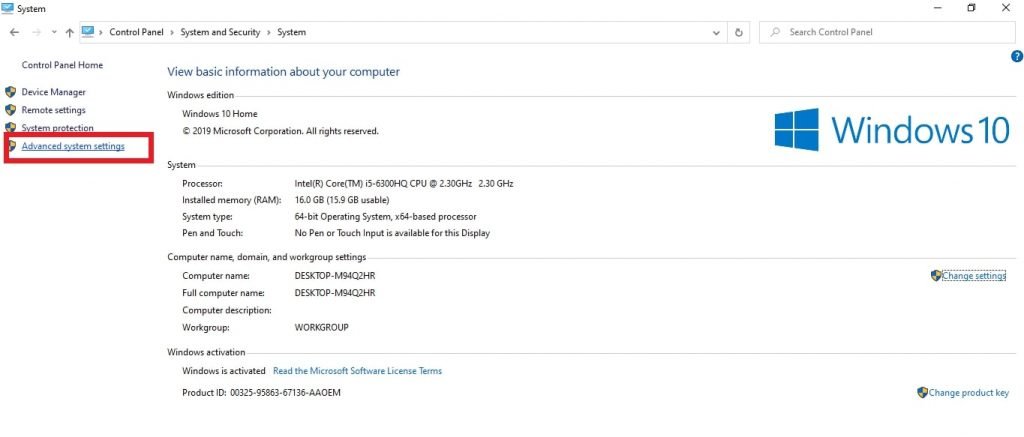
Performance settings>
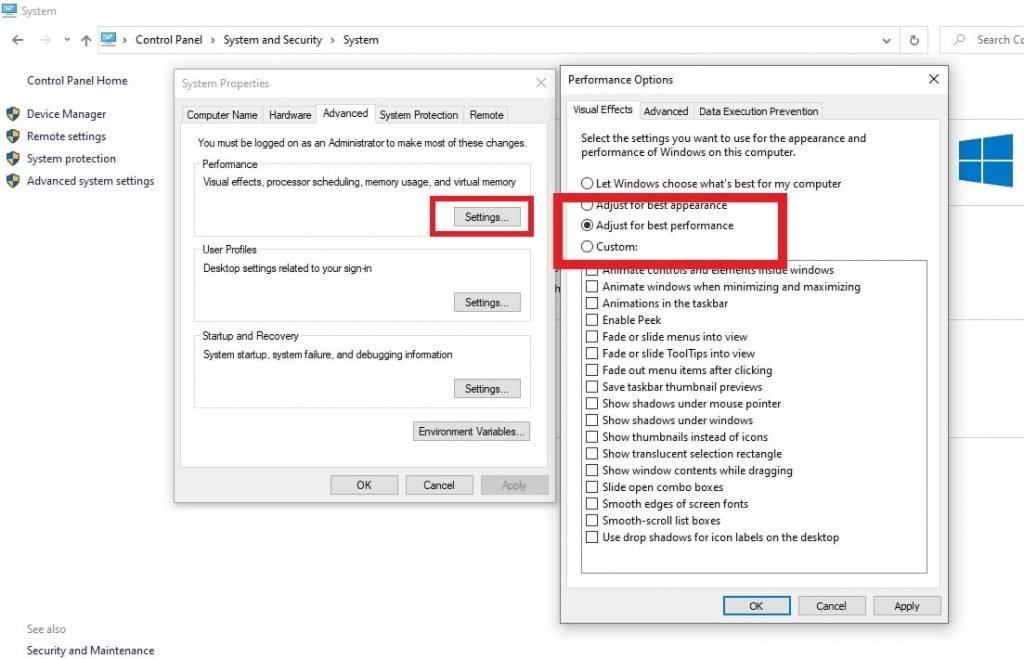
Advanced>
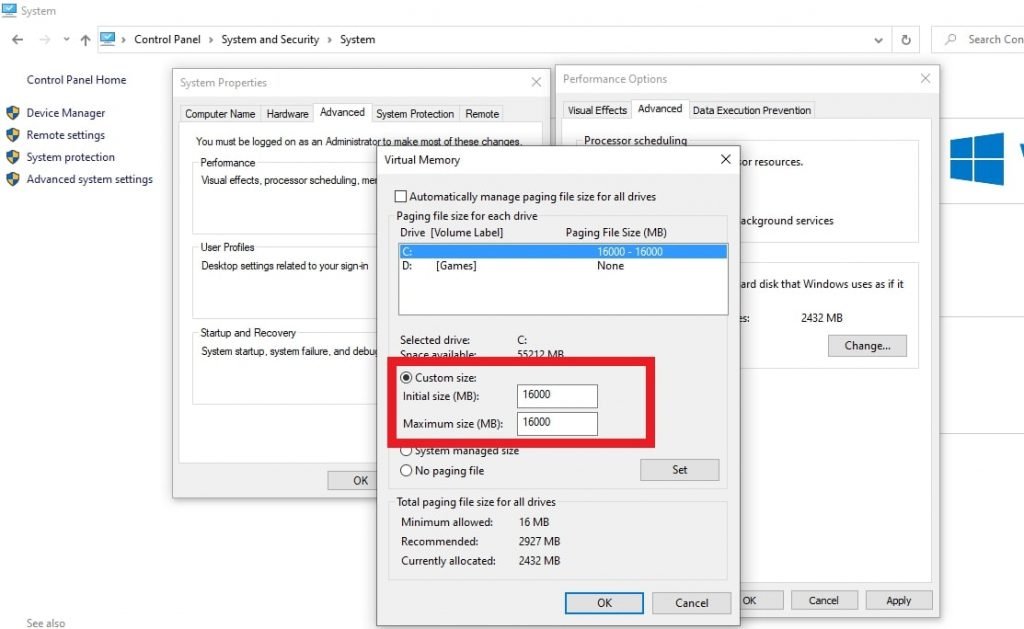
Virtual memory.
Set it as double your actual RAM. Mine is 8GB RAM, so I used 16000MB(16GB)
I have also made an in-depth guide for Windows performance optimization for gaming. You can use that to improve your gaming performance even further.
I hope you liked this LD PLayer Performance Guide. Remember to share and support the website.
See you in-game!
Related Posts:
Gameloop Optimization Guide for gaming
Bluestacks Optimization Guide for gaming
KO Player Optimization Guide for gaming


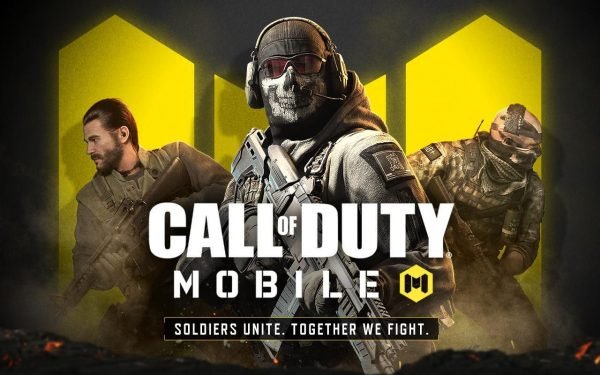
8 Comments
I cant play free fire on my pc it always lag and i cant play it so please help me
Give more details when asking for solutions. Here are 3 guides that may help you:
Use the free fire lag fix guide
Use PC optimization Guide
Fix lag in garena freefire
Thanks sir I am very happy to run my of player thanks so much love you
What is your pc system requirements?
Hi, Can u guide me the settings i played ludo star 2 multiple screens
what you suggested i give cores each screen individually or give the same to all screens same
Try both. Giving a core to each screen is recommended but sometimes your system might not be able to adjust it or you may not have enough cores.
the games are not opening just showing black screen i cant play any of them plese plese plese plese help me
restore to default settings and check each settings to find which one is breaking the game.