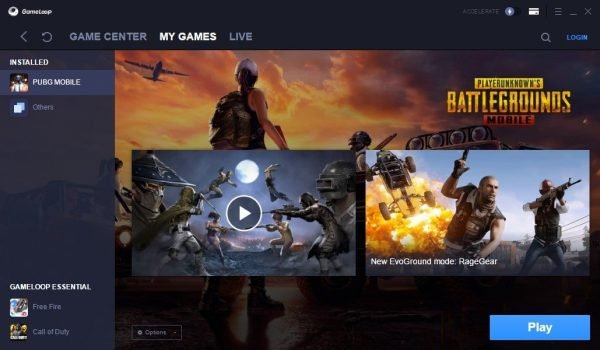How To fix GTA Online Connection Issues (Strict NAT Type, Lag, Unable to connect .etc)

GTA Online is infamous for its connection and lag issues. The only place where GTA Online fails terribly is the server quality of GTA Online. Granted that it is a big game and has a huge player base its still no reason for so many connectivity issues for a well-supported game. Nonetheless, many players are getting GTA Online connection issues like Lag, Unable to connect, Stuck Offline, and Strict NAT Type, etc. So here is a special Guide to fix GTA online connection issues:
2) Rockstar Games Launcher issue
[ps2id id=’gtaserverissues’ target=”/]
1) GTA Online Server Issue
Many times it’s the GTA Online servers that are unstable and offline. I know its Sad but Rockstar does a poor job of maintaining servers especially for those players outside of the US and UK. They do not have a lot of servers and thus you will face some or the other issue with GTA Online. So how to check if there is an issue with GTA Servers:
Step 1: Go to the official Site and Check if the GTA Online servers are facing any issues. If yes then wait for the server to be fixed or raise a support request from Rockstar Games.
Check GTA Online Server Status
Step 2: The servers are shown in three colors. Red, Yellow, Green. Red and Yellow are bad and you will face a lot of issues when connecting and playing the game. You need to wait until the servers are fixed. Check the image below for reference:

Step 3: If there are no issues with the server then the issue is local and you need to fix it. Follow the next methods to fix connection errors in GTA Online. These solutions will solve your problem of not being able to connect to GTA Online.
[ps2id id=’rockstarlauncherissues’ target=”/]
2) Rockstar Games Launcher Issue
This a very common issue that most players experience. Rockstar Games is unable to connect online and you are unable to play GTA Online. This is one of the main reasons for connection errors in GTA Online.
Types of errors you get:
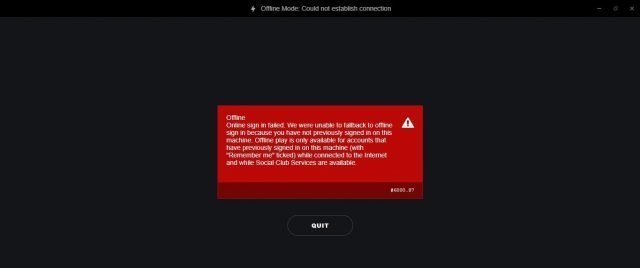
You can read the complete guide to fix Rockstar Games Launcher issue here. The short version is written below:
Step 1: Make sure you have allowed proper access to Rockstar Games Launcher in firewall settings.
Step 2: Make sure the rockstar service is started properly. Check startup services to ensure that the service is started. Refer guide for step by step help.

Step 3: Disable Antivirus software and firewalls and check if your error is fixed.
Step 4: Do a clean reinstall of Rockstar Games Launcher and remove temp files. You can refer to the complete guide on fixing rockstar Game Launcher errors for more info. Restart the system and try to play GTA online. Chances are your issue will be easily. If not try the methods mentioned below.
[ps2id id=’firewallissues’ target=”/]
3) Firewall Setup
For many players, I noticed that the main reason for lag and connection issues was the incorrect firewall settings. You need to allow GTA V for all connections in order to ensure that there are no connection issues in GTA Online.
Step 1: Enable internet and firewall access to GTA V as shown in the image below:

Step 2: Make sure you grant proper access to GTA Online. If not, you will only face connection errors that are annoying and will keep causing issues while playing GTA Online.
Step 3: Now go to firewall settings. Search for advanced firewall settings page as shown below:
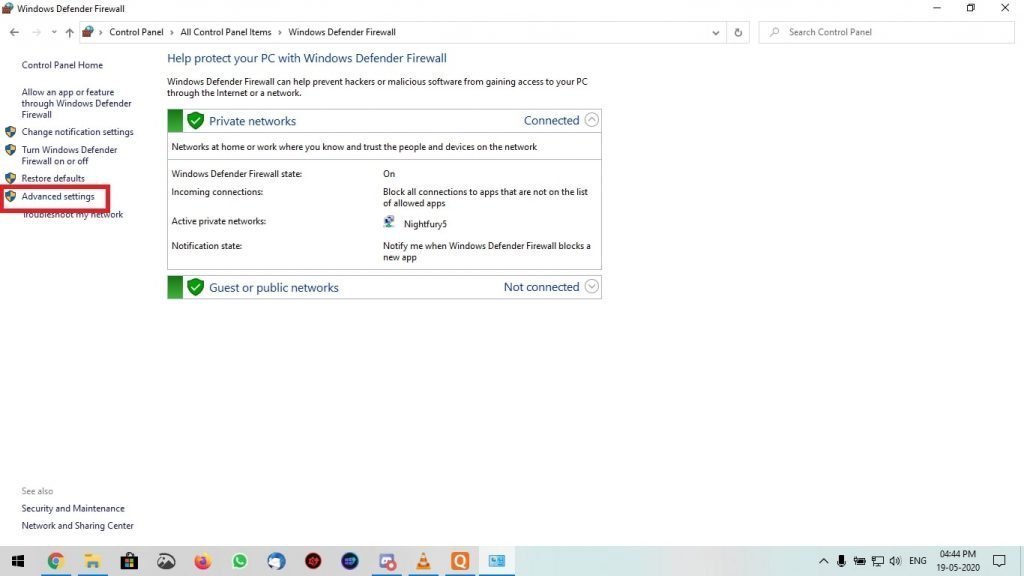
Step 4: Now click on the service and ensure that it has full access to connect to the GTA Online Servers.

Step 5: Now go to the advanced settings and select the “allow edge traversal” option as shown in the image below. This option allows for lag-free communication between your system and GTA online servers. Restart the system and try to play GTA online.

Step 6: If the above steps didn’t work then try to disable both antivirus and firewall. Now start the game to see if the game starts and connects to GTA online servers without any issues.
[ps2id id=’nattypeissues’ target=”/]
4) Strict NAT Type Error:
For some players playing GTA Online, you get a peculiar error called Strict NAT Type. This error actually blocks a lot of connections due to which you are unable to play multiplayer with friends. A lot of connection drops and session errors are caused due to Strict NAT. You can read the complete guide to fix Strict NAT type error here
Step 1: To check you are facing the strict NAT Settings issue in GTA Online. Do the following steps:
Step 2: To check the status:
- Press Home>
- Go to the settings option in Rockstar Games Social Club (Gear Icon)>
- Now go to network information:
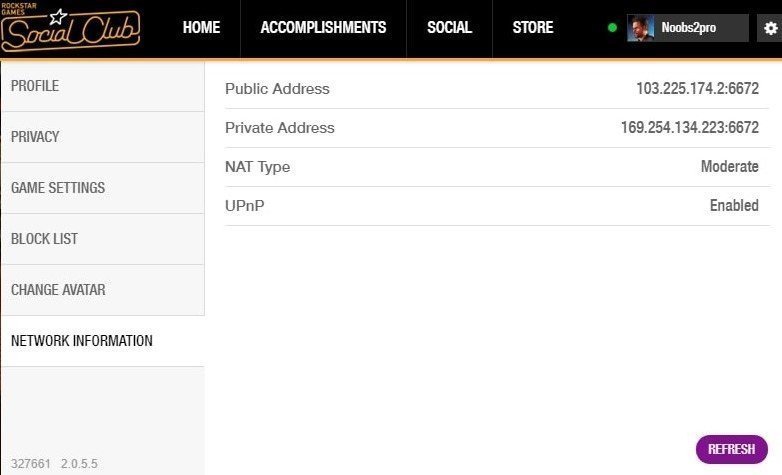
As you can see in the image above you can check your NAT Status. I have moderate NAT status which is fine. But if you have a strict NAT then you will face issues while playing GTA in multiplayer mode. Especially while joining player sessions in multiplayer mode:
If you have this error then try the following:
Step 1: Enable access to the Firewall as shown in method 3. If that does not work then disable your firewall and antivirus and check if your NAT Status changes.
Step 2: Check method 5 to see if there is an issue with the router. If method 5 does not fix the issue then reset your router. In most cases, NAT issues are fixed with a router reset.
Step 3: Bypass the router entirely and connect your PC directly to the modem using a wired Ethernet cable. This can help solve NAT issues.
Step 4: If your router is connected to a gateway, and both the router and modem might be performing NAT at the same time resulting in errors. To resolve this issue, put your gateway into ‘Bridge Mode’ so that only your router performs NAT. This requires some technical knowledge and thus I recommend checking your router manual as these settings will differ depending on the router.
Step 5: If you use an ADSL connection, see if dialing a PPPoE connection from the PC improves the NAT Type. Read your device’s manual or contact your ISP to know how you can change these settings.
Step 6: Contact Rockstar Support and raise a ticket to fix the issue. There might be some software that is interfering with NAT. Or it can be some other issue with the installation. But in most cases, the issue is caused by antivirus and firewall settings.
Thus I recommend that to disable both and restart the system. After restarting the system, try to play GTA Online and check if you get a strict NAT type error. I hope this helped you fix the NAT type error in GTA V.
[ps2id id=’routerissues’ target=”/]
5) Router Setup Issues
In some cases, your router is not properly setup. There are some settings or filters that are blocking GTA Online from connecting to the servers and thus you are unable to play GTA Online. This can be fixed by following the below steps:
Step 1: Check if any ports are blocked by your router. For this, you need to check your router settings. The steps to router settings vary according to your router brand and the type of router you have.
Step 2: The following ports need to be open for GTA Online to work as intended.
Ports that need to be open for GTA Online:
TCP Ports: 80, 443
UDP Ports: 6672, 61455, 61456, 61457, and 61458
Step 3: Enable or disable UPnP (universal plug and play) on your router to check if it helps fix the connection issue with GTA Online.
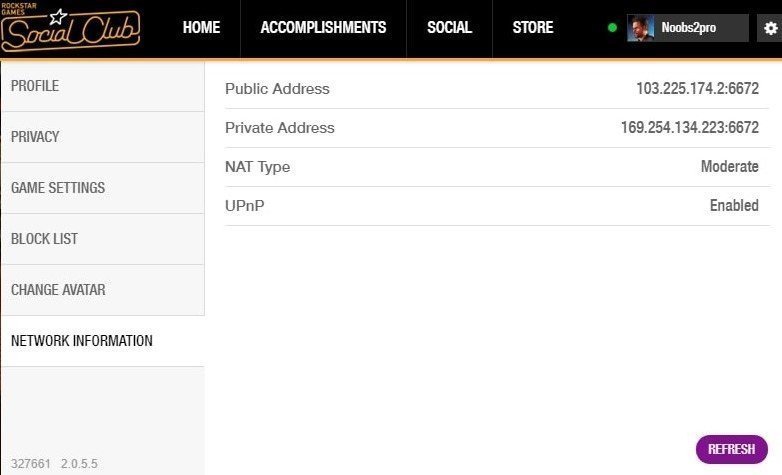
Step 4: Make sure your Router firmware is updated to the latest version. Old routers especially have these issues. Thus upgrade to the latest version.
Step 5: Bypass the router entirely and connect your PC directly to the modem using a wired Ethernet cable. With this method, you should not face any lag, and internet issues in GTA Online will be fixed directly. LAN is always better for gaming.
Step 6: Reset Your Router, This can help fix network issues in GTA Online. If everything else fails, then contact Rockstar Support. They are the best people to help fix your issue. And since you have paid so much for the game you might as well use the support.
Conclusion:
I hope this guide helped you in fixing GTA Online connection errors. GTA Online always has connection issues if you ask me. But with this guide, you should be able to fix most GTA Online connection issues. I hope this has been informative for you and I thank you for reading. Happy Gaming
See you in-game