Dauntless Best Graphics Settings to fix Lag

Dauntless is one of the best RPG games you can play for free. Unfortunately some of our readers have low end PC’S which cannot run dauntless as smoothly as they wish. So to help them out here are the best graphics settings for Dauntless to fix lag and boost FPS:
Table of contents
Dauntless Display Settings:

Video: FullScreen
Games with amazing cinematics must be enjoyed in fullscreen mode. No exceptions. The game will look awesome and honestly will be amazing to play.
Resolution: Highest Possible
I recommend the highest resolution your display can support. Higher resolution means cleaner textures and less strain on the eyes. Its always better to play games in HIGH RESOLUTION.
Frame Rate Limit: Same as your Monitor Refresh Rate
If you have a laptop then keep it the same your monitor refresh rate. If you have a PC keep it unlimited. You can never have too much FPS if you ask me. Make sure you at least get 60FPS for a lag-free gaming experience.
Quality Scale: Max or 80%
I recommend MAX settings because this setting is essentially render resolution setting that is seen in most games. If you have serious lag issues and a very low end GPU the keep it at 80%. Otherwise I personally use 100% settings for the best gameplay experience in dauntless.
Motion Blur: Off
Quite obvious motion blur and Vsync are the two main causes of lag in most games. Shadows being the third. I recommend disabling motion blur in dauntless for a more seem-less gaming experience.
Camera Distance: Personal Preference
This is a personal preference based on how you like to play. The performance impact is very minor so it doesn’t really matter as long as you are comfortable playing the game.
FOV: Personal Preference
Again comes down to personal preference. Although max FOV does slightly lower FPS its very minor around 1-1.5%. Not really a deal breaker if you ask me.
Vsync: Off
As mentioned before Vsync should always be off especially for online game. If you have an RTX 3080 be my guest and use Vsync otherwise turn it off.
Dauntless Advanced Graphics and Video Settings for Dauntless:
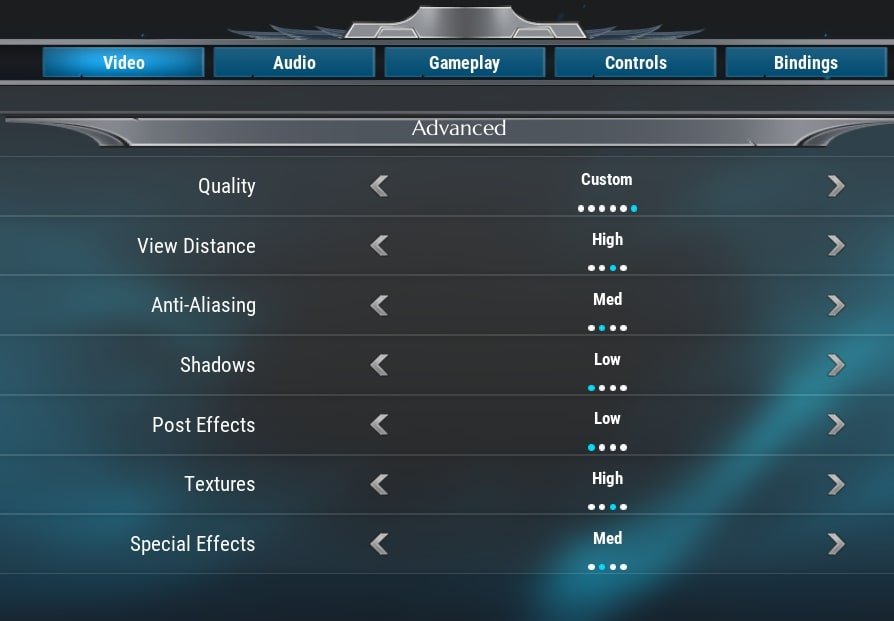
Quality: Custom
Since we will be setting each option manually Quality will be automatically set to custom.
View Distance: Medium or High
High view distance helps you spot distant objects as well as enemies. I personally recommend high since you get some gameplay advantages as well as the fact the game looks much better.
Anti Aliasing: Low or Medium
If you have a widescreen monitor larger than 25 inches I recommend Medium or High settings. It can help remove blurry textures and edges in game at the cost of performance.
If you want the best FPS boost then low settings are better.
Shadows: Low
Shadows make the game look good but don’t really help you in the game in any way. They are a serious GPU hog so by choosing low settings you can get upto 30% performance increase in Dauntless. So low is the best.
Post Effects: Low
Post effects are a bit of power hogs. If you have a good GPU then use medium settings otherwise use low settings. If you want the best FPS then use low settings.
Textures: High
Textures are the most important settings when it comes to game quality. Set the texture quality to High or Very High depending on how much VRAM you have. If you have a 6GB graphics card or more than that then choose Very High settings otherwise High is best for you.
Special Effects: Low or Medium
Now, this is a personal preference since many people love special effects especially in a game like dauntless. I recommend medium settings for most people. I mean seeing magic spells and skills really make me happy. So I prefer medium settings.
If you want the best fps then select low settings. The game will run more smoothly.
That’s all folks. These were the best graphics settings for dauntless to fix lag and boost FPS. Let me know what you think in the comment section below. If you want more FPS boost then check out the guide for optimizing windows 10 for gaming.
Happy Gaming See you in-game


