Best Left 4 Dead 2 Settings for Gaming and FPS

Are you getting tired of lag and poor frame rates in Left 4 Dead 2?
This Left 4 Dead 2 performance and graphics settings guide will help you get the Max FPS you need in Left 4 Dead 2. You can edit the Steam launch settings and the in-game graphics settings to get max FPS and performance when playing Left 4 Dead 2.
Table of contents
- Left 4 Dead 2 Steam Launch Options
- Left 4 Dead 2 Graphics Options
- Advanced Settings in Video Options
- Aspect ratio: Default
- Resolution: Max Resolution
- Display Mode: Fullscreen
- Film Grain: Set It To Zero
- Anti-Aliasing: None
- Filtering Mode: Bilinear
- Vertical Sync: Disable
- Shader Detail: Medium or High
- Effect Detail: Low
- Model/Texture Detail: Low or Medium
- Multicore Rendering: Enable
- Paged Pool Memory Available: High
Left 4 Dead 2 Steam Launch Options
Go to the Steam Library. Select the game and click on Properties. Then select “Set Launch Options”
If you want to know more about Steam launch options for left 4 dead 2 you can read the complete guide here.
The best Steam launch settings I found for Left 4 Dead 2 are the -novid -high -lv parameters for low-end systems. The final version looks something like this
-novid -lv -high
-lv
This enables the low visual mode where the damage and blood along with all the gore are reduced completely making the game really fast and helping boost FPS but you won’t see all the zombie and blood effects that L4D2 offers on wholesale. This is useful for low-end systems but will make you unable to see all the bloodshed Left 4 Dead 2 is famous for.

Left 4 Dead 2 Graphics Options
Alright, to optimize Left 4 Dead 2, you’ll obviously need to run the Left 4 Dead 2 game. Once you start the game, go to the advanced video settings. To do that:
1)You need to select “Options” from the Left 4 Dead Menu
2)Then select “Video“.

Select Advanced Settings under your video options
Advanced Settings in Video Options
Aspect ratio: Default
The default is the best when it comes to performance and gameplay experience. Unless you have an ultrawide monitor you will have an aspect ratio of 16:9, set it to the default.
Resolution: Max Resolution
Resolution plays a very important role in optimizing performance and gameplay experience. Set it to the maximum resolution first. Reduce it only as a last resort. You will lose quite a lot of graphics when you lower it.
Display Mode: Fullscreen
Fullscreen is the best for gameplay experience as well as performance
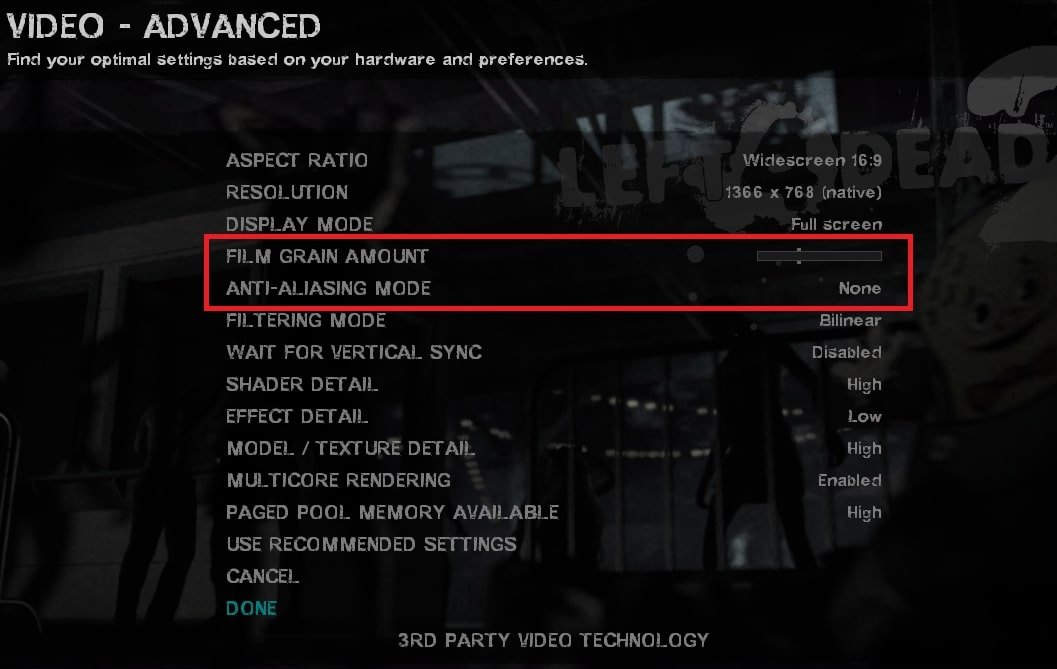
Film Grain: Set It To Zero
This gives a filmy look to Left 4 Dead 2. Not at all required and will save you a lot of FPS when disabled. Turn it off and enjoy a clear gameplay display.
Film Grain doesn’t give you any extra advantage in games.
Anti-Aliasing: None
Set anti-aliasing to None to get the best performance. This will save you a lot of FPS in-game because this setting does not have a high impact on graphics
Note: On some Nvidia cards, you will actually get better FPS if you leave this option on at 2x. Experiment between on/off and determine what’s best for you according to your system. I prefer to turn it off.
Filtering Mode: Bilinear
This option forces texture render using specific methods for filtering. Bilinear filters 2x whereas you can go up to 16x. Set it at Bilinear for the best performance.
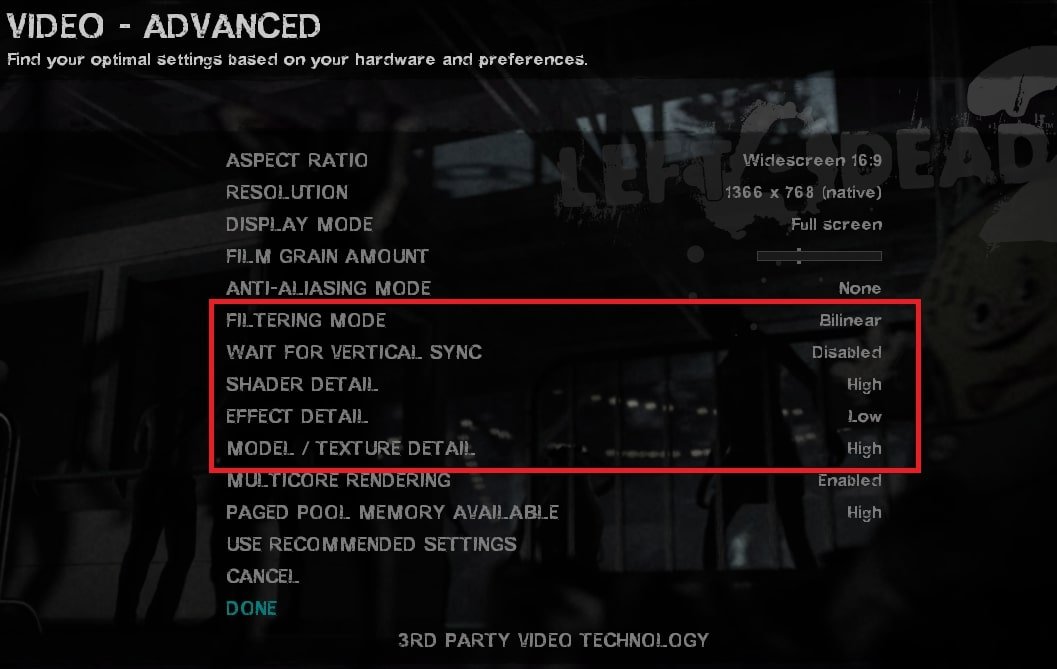
Vertical Sync: Disable
The problem with Vertical Sync is that the second your FPS (frames per second) drops below your monitor’s refresh rate, your FPS will be directly reduced to half and your game will lag. This must always be off regardless of the game.
Shader Detail: Medium or High
Medium is the recommended setting. It does impact the graphics quite a bit, though. If your game still lags on medium then set it to low. But going low has a huge visual impact, so I generally suggest medium.
Effect Detail: Low
Effect detail controls the amount of detail to be displayed during advanced physic effects such as explosions and blood spatter. Basically, special effects in the game will be at the lower end but this will save you a lot of FPS.
It’s best to set it at low to get the maximum performance. This option takes a lot of graphics resources so low is the way to go.
Model/Texture Detail: Low or Medium
This setting controls the amount of texture detail on the game characters. You can set it to low or medium based on your preference. Low is best if you have a low-end system with basic graphics.
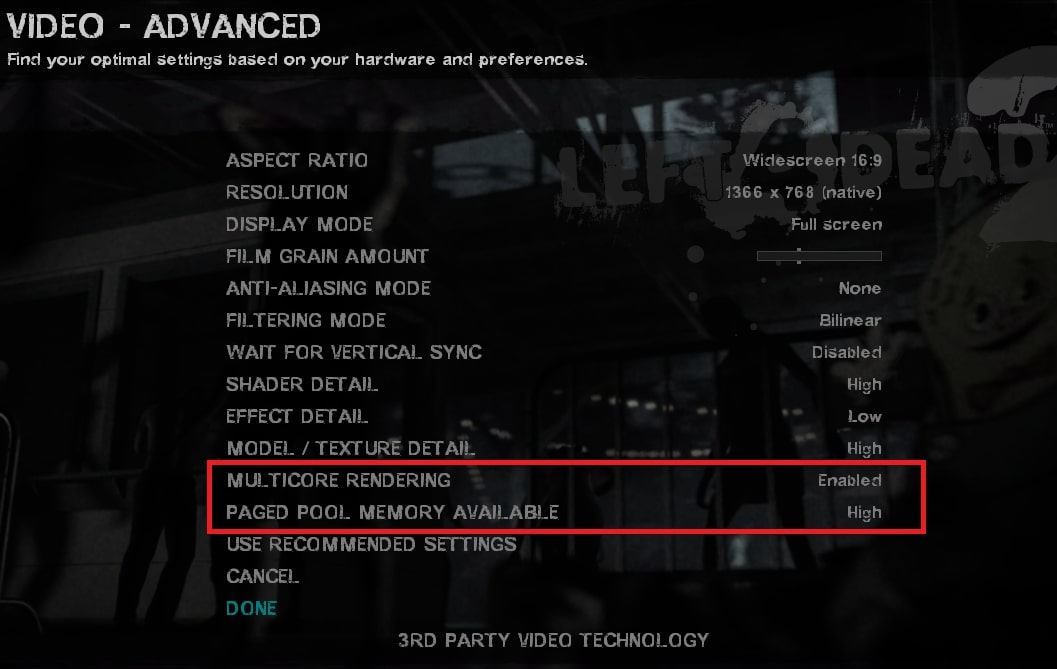
Multicore Rendering: Enable
This is for multicore processors, which pretty much every system is. I recommend it to be on so that you can take advantage of all the performance you need for Left 4 Dead 2.
Paged Pool Memory Available: High
This decides the swap memory the game can use. Always set it on high. This will make sure the game will not lag and get the best RAM and disk resources available.
If your game is still lagging then try the performance settings guide for Windows.
Hopefully, you will now get the performance you need to enjoy playing Left 4 Dead 2. I hope this guide has been informative for you.
Thank you for reading it.
If you have any more suggestions or questions then make sure to ask them in the comment section below.
Happy gaming. See you in-game
Related articles:
State of Decay 2 Graphics settings



3 Comments
very helpful, thank you
when I set the available paged pool memory: high
why is my game crashing?
Less ram or storage space. High pool is basically it will allocate more storage and memory for faster gaming speeds