Best Fortnite Mobile settings for Gaming and FPS

Fortnite Mobile is the mobile version of the most popular battle royale. Fortnite is launched by Epic Games. This game has taken the battle royale world by storm and has amassed popularity, gaining a massive following on all platforms.
Unfortunately, you need a very good phone to play this game. So, in order for those gamers whose Fortnite game is lagging. Here is the best Performance Graphics Settings Guide for Fortnite Mobile.
There are frankly not many settings you can change in Fortnite Mobile. But, I do recommend using the following guide to Boost performance on your Android Device.
Table of contents
Gaming Settings for Fortnite Mobile

Select the low-resolution Texture Pack as shown above for the best gaming experience. Your game will take less space and will run a lot more smoothly. For mobile devices low texture resolution pack is recommended.

Mobile Frame Rate: 60 FPS
Higher FPS results in smoother gameplay but your device probably cannot take it. Mobile displays for phones are mostly 60Hz screens so 60 FPS is the best but even 30FPS is more than enough for casual mobile gaming. Not all devices support 60FPS for Fortnite Mobile, anyway.
Quality Presets: Low or Medium
These are the best options for those with low-end devices. Basically, Fortnite is a very graphics-intensive game. Low and Medium settings are the only way you can get a lag-free gameplay experience. Higher FPS results in smoother gameplay. Mobile displays for phones are mostly 60Hz screens so 60 FPS is the best and most recommended setting. Not all devices support 60FPS in Fortnite Mobile, though.

3D Resolution: 50-100%
Depending on your screen size set the resolution between 50% and 100%. If you are playing on a tablet then 100% is the best. So adjust the resolution according to your screen size.
Texture Quality: Low
Set Texture quality to low for Max fps. It will make your gameplay smoother.
Downloaded Cosmetic Texture: Off
Turn this off for best performance. This disables the cosmetic textures from the Fortnite store. Making it easier to spot enemies.
Show FPS: Off
Use this setting to check that you have stable fps. Once you confirm that you are getting stable 50-60 fps in the game you can disable this setting.
Allow Low Power Mode: No
Low Power Mode limits CPU usage which can cause the game to lag. This does save battery, however at the cost of performance. My recommendation is to disable this for a better gaming experience.
Report Performance Stats: Off
Once you get stable fps you can disable the setting. This is for testing performance and can be disabled for more fps once you have made sure you have proper fps.
I hope this graphics settings guide for Fortnite Mobile has been informative for you.
Thank you for reading. Remember to share this guide with fellow gamers.
See you in-game


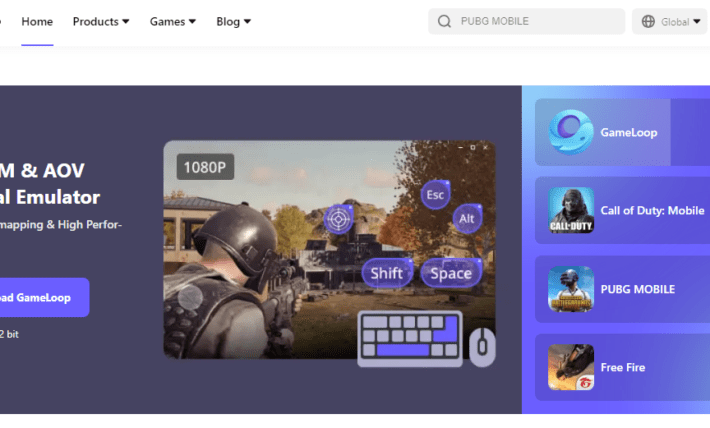
1 Comment
It’s ok