How to Play Special Forces Group 2 in Multiplayer on Lan

Special Forces Group 2 is one of the most played first-person shooter games available on Android and iOS. It is also known as the mobile version of counter strike. Even the maps are quite similar and thus the app has become one of the most downloaded games in the world. You can play this game online with friends as well as on LAN. Unfortunately, many players do not know how to play Special forces Group 2 on LAN with hotspot and play multiplayer in general. So here is a complete guide to help you play SFG2 in multiplayer mode.
Download SFG2 for Android and IOS
How to play Special Forces Group 2 in Multiplayer
SFG2 has 3 ways to multiplayer games with friends and family. You can use any of the below methods as per your convenience.
- Online
- Local via Wifi Hotspot
- LAN With Router
1) How to play Special forces group 2 in online Multiplayer Mode:
Step 1: Open Special Forces Group 2 Game.
Step 2: Click on multiplayer settings, After that click on the “online” option as shown below:

Step 3: Click on create Room as shown below. Note you need very good wifi and a high powered device in order to host games online. If your device is lagging then you can use the special forces group 2 lag fix guide.

Step 4: Set the game settings and MAP as shown below and start the game.
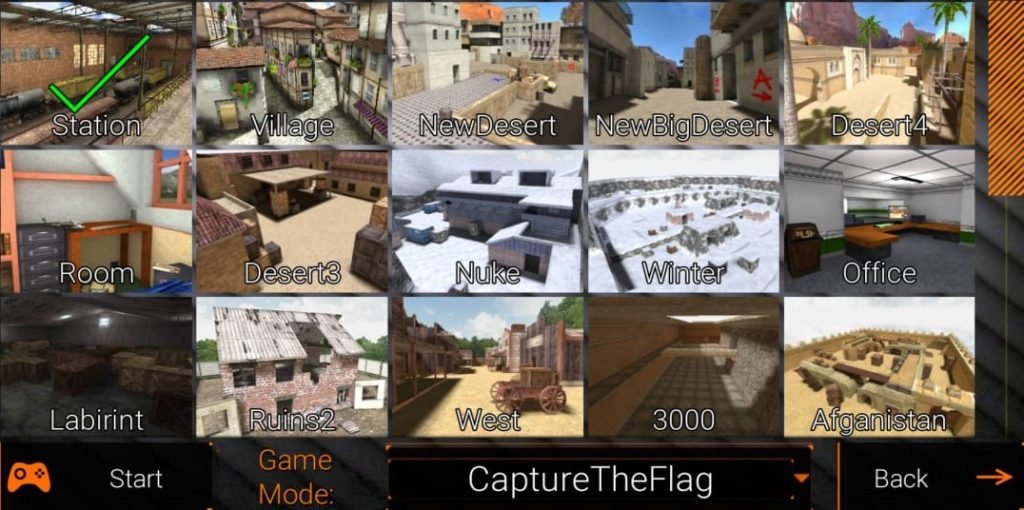
Step 5: Ask friends to join the room you just created.
2) How to play Special forces group 2 in Multiplayer Local Lan mode with Wifi hotspot:
Step 1: Open Special Forces Group 2 Game.
Step 2: Click on multiplayer settings as shown below:
Step 3: In the multiplayer section select the “Local with Hotspot” option.

Step 4: The player who is going to host the game has to turn on his mobile Hotspot and everyone else has to connect to it. It is recommended to disable the internet since you will get annoying video ads if you have an internet-enabled.
Step 5: Select the “Create Game” option at the top left corner of the screen.

Step 6: Choose the map you want to play out of the list that appears, e.g., room, Desert3, Nake, Winter, etc. Also, select the game mode you want to play in.
Step 7: Once the map and game mode is selected start the game. It will take a couple of minutes for the game to start.
Step 8: Now the player who has hosted the game needs to share his IP and port number. By default, it’s 7777. Refer to the image below:

Now your friends can join you by selecting the Local with hotspot option. Then type the IP of the Game host. You are now connected and can play together.
Note: All players must have the same version of the game.
2) How to play Special forces group 2 in Multiplayer mode with LAN using a router:
This method is a little harder for most people who do not have a tech background. You need to open your router settings and open specific ports (7777) to allow connections. This will let you host servers to play with your friends.
Step 1: Open your phone or router and type the gateway address of your router. Generally, it will be something like 192.168.0.1 or 192.168.1.1, etc. This depends on your router. On windows, you can run ipconfig to find your IP address on your router.
Step 2: Find the port forward settings in your router. The setting varies router to router.
Step 3: Port forward the port 7777 with your local IP address.
Step 4: Now create and host a game

Step 5: Choose the map you want to play out of the list that appears, e.g., room, Desert3, Nake, Winter, etc. Also, select the game mode you want to play in.
Step 6: Once the map and game mode is selected start the game. It will take a couple of minutes for the game to start.
Step 7: Ask the other players to click on the Find Game button once you are done creating the game. They should now be able to join your game.

That’s it! You have successfully connected to the game
I hope this guide helped you in playing SFG2 in multiplayer mode using an and multiplayer wifi hotspot method. If not you can always use the online multiplayer method. I hope you enjoyed the game.Happy Gaming
See you in-game


