Doom Eternal Steam Launch Options to boost FPS and fix lag

Doom Eternal is one of the most played and loved games on steam. But many players are facing lag issues in the game. So here are a few steam launch options and fixes to help fix lag issues in Doom Eternal. I have already written a guide on the best graphics settings to fix lag in Doom eternal. You can refer to it if you haven’t already. Here are some more fixes for Doom Eternal.
Steam Launch Options for Doom Eternal
Here is how you can edit steam launch options in Doom Eternal
- Open Steam app
- Find Doom Eternal game in your Steam library
- Right-click on the game and click on Properties
- In the GENERAL tab, click SET LAUNCH OPTIONS

- Type the following steam launch options in Doom Eternal
+com_skipIntroVideo 1 +com_skipKeyPressOnLoadScreens 1 -high -USEALLAVAILABLECORES
+com_skipIntroVideo 1
This option will help you skip the intro video in Doom Eternal. It can help you save you a lot of time. You get faster startups Doom Eternal. It does not directly improve graphics.
+com_skipKeyPressOnLoadScreens 1
This steam launch option can help you skip the option of pressing the spacebar to skip the cutscene. The cutscene will be automatically skipped once the game is loaded. This helps save time for players who have already seen the cutscenes.
-USEALLAVAILABLECORES
This steam launch option enables the use of all cores for gaming. This setting can help boost Doom Eternal FPS. It will boost the game performance using all the CPU power. To ensure your system properly functions, make sure you clean it and make sure you have proper cooling and airflow. That will also help you boost system performance.
-high
This puts the game in high priority mode so that the game runs better. More CPU and GPU resources are allocated to Doom Eternal using steam launch options.
You can also do it manually using the task manager but its honestly annoying to do it every day. You can also improve your system performance, in general, using the PC/laptop optimization guide
Disabling Steam Overlay to boost FPS
Many gamers have found that disabling steam overlay greatly helps fix the lag issues in Doom Eternal. It is quite simple to do. Here is how
- Open your Steam Library,
- Right-click Doom Eternal Game,
- Click on Properties
- Now disable Steam Overlay
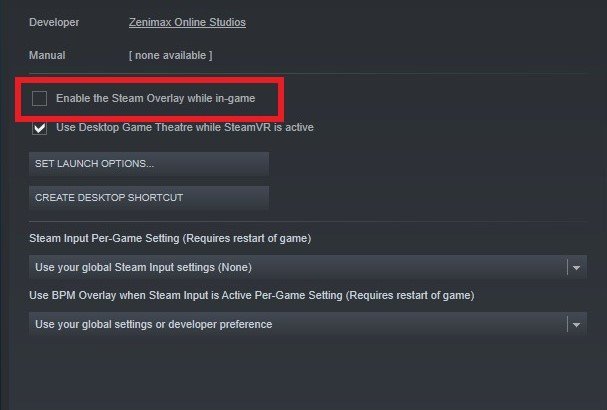
You should also disable Windows Gamebar, and Discord overlay which are known to cause lag issues in Doom Eternal. I personally recommend deleting it.
That’s all folks. There are not many graphics options for Doom Eternal. If I find more I will be sure to add them to the list. If you know more options that work well let us know in the comment section below. You can optimize your internet settings to make it faster if you are facing lag issues in Doom Eternal. Happy Gaming
See you in-game


